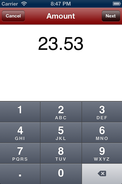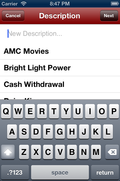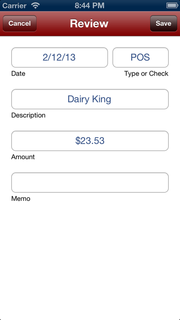Entering Transactions Quickly and Easily
We've designed the process of entering transactions to be so simple, that you can do it right as the transactions happen. As you are at the store, you can quickly enter the transactions so that you're always up-to-date. From the Account List screen, or the Transactions List screen, you can tap on either Deposit or Withdrawal to begin the process of entering a new transactions.
Step 1: Enter the AmountYou just enter the amount of the transaction. The amount should be entered in a positive way, so you never put a negative or positive symbol. Since you've tapped either Deposit or Withdrawal, we know how to properly add or subtract the amount from your balance.
Once you've entered the amount, tap the Next button in the top right corner of the screen. |
Step 2: Enter a DescriptionNow you can enter a description, or choose from a recently used description. As you enter the description, the recently used description list will update with a filtered set, based on the text you have typed. This can help you find descriptions you've already used quickly.
The more you use the app, the smarter the suggestion list will become. Items you use more frequently will be on the list, and items you use less often will eventually drop from the list. We recommend entering the Payee as the description for withdrawals, and the "source" of the money for deposits.
|
Step 3: Review and SaveOn the final screen, you get a chance to see all the details of the transaction before you save it. You'll see that we've already entered today's date by default. You're welcome to change the date, or any other field on the Review screen. Just tap the item you want to change, and the right editor is provided.
The default "Type" is POS for a withdrawal, which stands for Point-of-Sale, which is the common way people spend money these days. If you are writing a check, you can enter the check number instead in the "Type or Check" field. When you make a deposit, the default type is "BANK" since that is how most people make their deposits. You should feel free to create other Type Codes that make sense to you. |